WordPress FAQs
We get lots of questions about WordPress - we've taken a look at the top FAQ and are answering them here.
Answer: We talk a lot about WordPress security and keeping your WordPress core application up-to-date. There are a couple ways to check what version you are running.
If you have a login to your WordPress site, login and then from the left side, click on Dashboard > Updates

This will tell you if you have any updates that need to be installed and what version of WordPress you are currently using. If you see that an update is available, we do not suggest running it without a recent backup of your website. If something goes wrong during the update process, you’ll need to be able to use your backup to revert back to. If you don’t have a backup, you could be doing irreparable damage to your site.
If you do not have a login to your site, open your site in a browser. Then right click on the screen and click on “view page source.” Using the keyboard, click CTRL and F at the same time to open the on-page search function. Search for the text “Generator”. If you are using WordPress, and your developer has not hidden this information, you’ll see something that looks like this:
To see what version is the most current, you can look on WordPress’ website - https://wordpress.org/download/releases/
Answer: Our go-to answer here is managed hosting. But there are a couple other things we would recommend along with managed hosting.
Secure login information. You’ve heard this a million times. Most hacks come from human error and are preventable. Doing small things like not sharing your password, creating a secure password and username, keeping your computer software up-to-date, and not emailing sensitive data can go a long way in keeping your site and computer systems secure.
Remove unused plugins. One of the great things about WordPress is the incredible number of plugins (more than 54k at the time of writing this blog) you can add to your site to customize it. During development, owners and developers may add plugins to the site that they think might be a good fit for the website. If the plugin ends up not working, they are quite often left on the site rather than deactivated and then removed. Inactive and out of date plugins are a huge security hole for WordPress sites. Simply removing the plugins and themes you are no longer using can help keep your site secure. Check out this report from iThemes Security that shows 20 major security holes discovered this month. If you have any of these plugins on your site and they are not updated with the patch or removed until a patch has been released, your site is in danger of being hacked.
Answer: We get this question a lot. Typically, just creating a page won’t automatically add it to the menu. There are themes and settings that you can check to automatically add all new main level pages to the menu, but for the most part, you have to login to the site and tell WordPress where you want the page to show up. Here’s how:
Login to WordPress
From the left click on Appearance > Menus
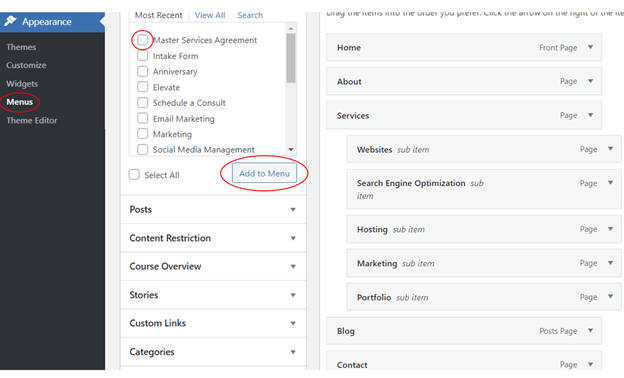
Once the menu screen is open, put a check next to the page name that you want to add to the menu, then click the “Add to Menu” button. This will place the page at the bottom of the list on the right. You can then drag and drop the page name to the location you want it to appear.
Click save/update and your new menu will show on the site.
Note: You may have more than one menu system on your site. It’s not unheard of to have a “footer” menu and a “main menu”. Before you start adding pages to or changing the menu, be sure you have selected the correct menu from the drop down at the top of the page that is show above.
Answer: Typically, you would go to www.YourSiteName.com/wp-admin, however, for security reasons your developer may have changed the login location (this is smart). If you know your site is on WordPress and you can not access the admin panel by adding /wp-admin to the end of your domain name, it is likely that you have a custom login URL and will need to ask your developer or host how to login to your site.
Answer: Your developer may not have provided you with full administrative access. With WordPress, you can define user roles. It is possible that your user role does not have full privileges. If you suspect you do not have full administrative rights, you’ll need to reach out to your developer or host to get access.
Answer: All the files in WordPress (images and files) live in a section called the Media Library. If you want to add a link to a PDF, you’ll first need to upload the document to the Media Library. To do this:
Open WordPress, from the left side mouseover Media > Add New
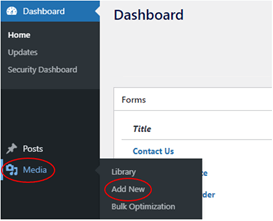
You’ll be taken to a screen that allows you to upload files. Once the file is uploaded, you’ll see a small edit button on the lower right corner. Click on that button.
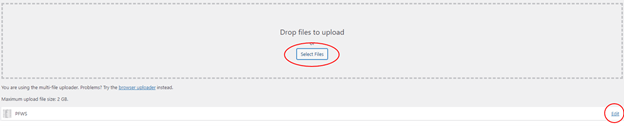
Once the edit media page opens, you’ll see a button on the right that says “Copy URL to Clipboard” click that button to copy the link for your uploaded file.
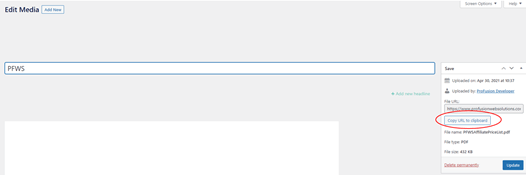
Now that you have your link, you can go create your hyperlink on the page to download the file. In this example, we’ll add the PDF download link to a page. Go to Pages > All Pages and click “Edit With Thrive Architect”. In this example, we’ll show you how to update the hyperlink using Thrive Architect. This is different than the default WordPress editor. We’ll write a separate blog post about why we love and have defaulted to using the Thrive suite of products.
Once you have the page open in Thrive Architect, you can create a link to a PDF two different ways.
Text Link
In a text box, type in the text you want to create a link. For example:
“Download our PDF Whitepaper”. Highlight the text that you want to be the link.
Click on the chain link in the text tool bar.
In the URL field, paste in the PDF link you just copied from the media library.
Click insert.
Button
Thrive Architect has a very handy button segment. Once you have Thrive Architect open, from the right side, click on the + sign.
Find the button segment and drag it to the place on the page where you would like the button to appear.
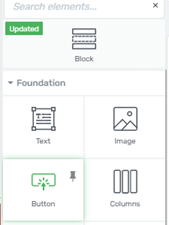
Once the button is on the page, change the text to include your call to action then click toward the top of the button to select the button and not the text (you’ll know for sure that you’re editing the button and not the text if you look at the breadcrumbs at the top (circled below). Paste the URL to the file that you copied from the media library into the target URL field on the left of this screen. Then click apply and save to make your changes live.
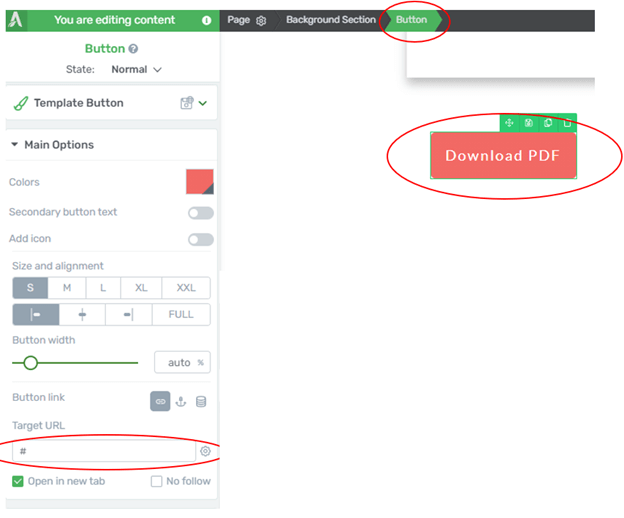
Answer: Before you panic about data going missing, check a couple of places first. If you have accidentally deleted a page, there is a “trash” folder you can check to have it restored. Go to Pages > All Pages from the left side. You should see a page count there that shows you how many pages are published and how many are in the trash. If your page is in the trash, simply click on the link to access the items in the trash, find the page you deleted and then click the restore button.
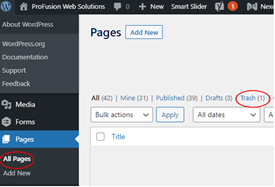
If you have deleted a section of a page or page content and need to restore it, WordPress also has a built-in revision manager that you can revert back to a previous version of a page. To access this function, go to Pages > All Pages and click the EDIT button next to the page you want to revert/restore. In the column on the right side of the page, you’ll see a little time clock and the word revisions. It will be helpful to know about when the update was made that you didn’t like. As you’ll see in the next screenshot, you’ll have options to choose from.
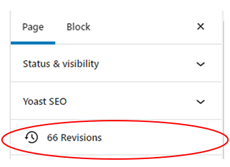
Use the arrows on the right to go back to a previous revision of the site. Once you have the version you want, click the “Restore This Revision” button.
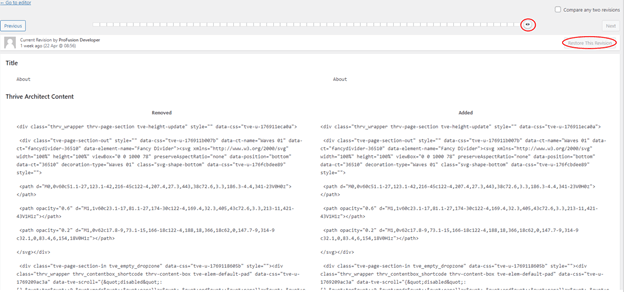
If you’re not sure about either of these instruction sets or just aren’t confident that you’re grabbing the right data, give you host or developer a call. If you have managed hosting with regular backups, it may be pretty easy for your host to do the restore for you depending on what data is missing.
Answer: Most tutorials will show you the “Add New Page” button to answer this question, but I’m going to share a little trick that I use a lot. If you want to add a new page to your site, and you have a page on your site that is similar to the one you want to add, I suggest you clone the page you like the look of and then edit it to add in the new images/text for the new page. This cuts down on a lot of formatting time as you’re not having to start with a blank page.
If you really do want to add a new page that just has the default header, menu, and footer structure, that’s easy to do too. Simply go to Pages > Add New. Once the screen opens, fill out the information on the screen to create the new page.
If you like the idea of not starting from scratch, go to Pages > All Pages and find the name of the page that you’d like to clone. You’ll see something like this:
Click on the clone or duplicate page button. Once clicked, this will open up a new screen that allows you to change the page name. Be sure to update the page name and the page slug (from the right side under permalink) as by default these will be “Clone of ‘whatever page you just cloned’”. Click publish when you are done with your changes.
Answer: Your WordPress website style is likely controlled by a CSS (Cascading Style Sheet). The CSS tells your site what font to use, what color, what size font, how to treat hyperlinks, etc. If you are typing text directly into WordPress, the CSS should work just fine and your site copy should be consistent from page to page. However, quite often people will copy and paste text directly from a PDF, Word doc, or other source which can confuse the CSS. If the Word doc you are coping from is using Times New Roman, font color blue and font size 12, but your website is Raleway font size 14 color black, and you paste the Word doc text directly into your WordPress editor, there may be some formatting issues that will crop up. When adding text to your site, we recommend copying and pasting the text from Word (or other external source) into Notepad first to strip out any/all formatting on the text. This means that you will need to do the formatting on the page (make it bold, create paragraphs, etc.) but it will be consistent with the rest of your site pages and content. When in doubt, strip the formatting out.
If you don’t like the default fonts, this can be changed as a global setting so you’re not having to modify the content on a page-by-page basis. If you’re using the Thrive suite of products that we have installed, this can be done by editing the main typography section Thrive Theme Builder. To find this screen, go to Thrive Dashboard > Thrive Theme Builder from the left side of the screen. A word of caution: when making these changes, you are changing the global site fonts. Once you click save, all the fonts that are using the default site fonts will update to these new settings.
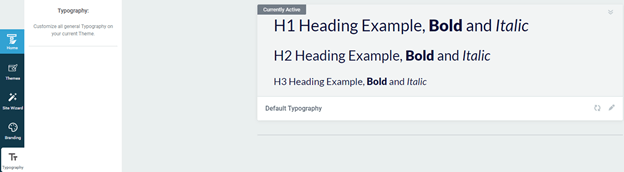
WordPress is an extremely powerful site building application. Getting to know the system can feel overwhelming at times, especially if you are an infrequent user. There are lots of helpful YouTube videos out there for specific plugins and themes. If you’re looking for a little more hand holding than a YouTube video provides, give us a call or schedule an appointment. We’d be happy to help walk you through the best web solution for your business.

